Digital times mean that authenticity and security in documents are something really crucial. A digital signature acts as a virtual fingerprint to safely sign documents electronically with less effort. It’s one thing you should know for all your professional, educational, and business needs. This guide takes you through each step you need to understand creating a digital signature.
What Is a Digital Signature?
A digital signature is an encrypted electronic signature used to authenticate the origin of a digital document or message. The technology relies on public key infrastructure (PKI) and delivers the following benefits:
- Authentication: It verifies the identity of the signer.
- Integrity: Ensures that the contents have not been changed.
- Non-repudiation: Eliminates the possibility that the signer may deny their own signature.
Why Use a Digital Signature?
- Time-Efficiency: Avoid printing, signing, and scanning.
- Cost-Effective: Reduce spending on paper and ink.
- Environmentally Friendly: Avoid printing on paper.
- Legal Validity: Acknowledged in many states to be the same as a physical signature.
How to Create a Digital Signature Step-by-Step
Step 1: Select a Digital Signature Software
Some popular ones are:
- Adobe Acrobat Reader (Free and paid)
- DocuSign
- SignNow
- HelloSign
- Microsoft Word
Step 2: Create Your Signature
If using Adobe Acrobat Reader:
- Open your PDF document.
- Click on Fill & Sign.
- Select Sign Yourself then pick Add Signature.
- Then do one of the following:
- You can type your name with a font.
- Draw your signature using a mouse or touchscreen.
- Upload an image of your printed, handwritten signature.
- Stamp the signature on the document and save.
Using DocuSign:
- Create an account and upload your document.
- Click on Sign Document.
- Draw, type, or attach your signature.
- Save and send your signed document.
Step 3: Secure Your Digital Signature
- Activate encryption when using utilities like Adobe Acrobat to secure your signature.
- Obtain digital certificates from a trusted certification authority (CA).
Step 4: Authenticate the Signature
Validate the resulting signature using the verification functionalities provided by your tool.
Best Practices for the Application of Digital Signatures
- Set a very strong password for your digital signature tool.
- Update your digital certificates from time to time to avoid expiration.
- Verify document compatibility before signing to ensure a smooth integration.
FAQ
1. Are digital signatures legally binding?
Yes, in many countries like the US, UK, and EU, digital signatures are legally recognized under laws like the ESIGN Act and eIDAS Regulation.
2. Can I use a digital signature for any document?
Digital signatures are suitable for most documents, including contracts, agreements, and invoices. However, always check specific industry or regional regulations.
3. How would you know it is secure?
Make sure your signature is created with a tool that has PKI encryption and is powered by a certificate authority.
Conclusion
Creating a digital signature is as easy as it gets, and at the same time, powerful enough to ensure the security of your documents’ authenticity. Follow the easy steps above, select the right tools, and save time and money while maintaining the legal value of your documents. Use digital signatures today to improve your workflow and protect sensitive information.


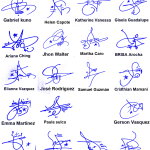
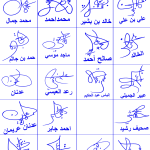



Add Comment