Signing documents has become essential in today’s digital era for both businesses and individuals. DocuSign is a leading platform that simplifies the process of sending, signing, and managing electronic documents. Whether you’re new to the platform or seeking to improve your workflow, this article provides a detailed guide on creating a DocuSign account, setting up documents for signing, and managing signed files effectively.
What Is DocuSign?
DocuSign is an electronic document management system that facilitates online document signing, eliminating the need for paper-based processes. It is widely used for:
- Contracts and agreements
- Invoices and purchase orders
- Legal and compliance documents
- Any kind of document requiring signatures
Why Use DocuSign?
- Convenience: Sign documents from anywhere, anytime.
- Time-Saving: Avoid printing, signing, and scanning documents.
- Legally Binding: Compliant with global standards like the ESIGN Act (USA) and eIDAS Regulation (EU).
- Security: Protects sensitive information with encryption and audit trails.
- Environmentally Friendly: Reduces the need for paper and printing.
How to Create a DocuSign Account
1: Visit the DocuSign Website
- Open your browser and go to the official DocuSign website: www.docusign.com.
- Click on the “Sign Up” button in the top-right corner.
2: Select Your Plan
DocuSign offers various pricing plans, including a free trial. Choose the one that best fits your needs:
- Free Plan: Suitable for infrequent use.
- Paid Plans: Ideal for bulk sending and team management.
3: Enter Your Details
Fill in your information, including:
- Name
- Email Address
- Password
Click “Create Account” to complete the process.
How to Make a DocuSign Document
1: Access Your DocuSign Account
- Go to the DocuSign Login page.
- Enter your credentials to access your account dashboard.
2: Upload Your Document
- Click on the “Start” button and select “Send an Envelope”.
- Upload the document you want to sign. Supported formats include PDF, Word, Excel, and more.
3: Add Recipients
- Enter the recipient’s email address and name.
- Assign roles such as Signer, CC, or Viewer.
4: Position Signature Fields
- Use the drag-and-drop tool to place signature fields, date fields, and text boxes on the document.
- Adjust the fields as needed.
5: Send for Signing
- After completing the setup, click “Send” to deliver the document to your recipients.
- Recipients will receive an email prompting them to review and sign the document.
How to Sign a Document with DocuSign
1: Open the Email Invitation
- If someone sends you a document via DocuSign, you’ll receive an email.
- Click on “Review Document” in the email.
2: Agree to Use Electronic Records
- You’ll be prompted to agree to DocuSign’s Electronic Record and Signature Disclosure.
3: Sign the Document
- Click on the signature field.
- Select one of the following options:
- Draw: Use your mouse or stylus to create a signature.
- Type: Enter your name, and DocuSign will generate a signature.
- Upload: Use an image of your handwritten signature.
4: Finish Signing
- Once you’ve signed all required fields, click “Finish” to submit the document.
Managing Your DocuSign Documents
Monitor Document Status
DocuSign provides real-time updates on the status of your documents, including:
- Sent
- Viewed
- Signed
Store and Retrieve Documents
- All signed documents are securely stored in your DocuSign account.
- You can download, print, or share them at any time.
Tips for Using DocuSign Effectively
- Use Templates: Save time by creating reusable templates for frequently used documents.
- Enable Notifications: Stay updated with alerts for document status changes.
- Verify Recipients: Double-check email addresses to ensure documents reach the correct person.
- Add Authentication: Use advanced methods like SMS codes for added security.
Frequently Asked Questions
1. Is DocuSign Free to Use?
- DocuSign offers a free trial, but advanced features and extended usage require a paid subscription.
2. Are DocuSign Signatures Legally Binding?
- Yes, DocuSign signatures comply with laws like the ESIGN Act and eIDAS Regulation.
3. Can I Use DocuSign Offline?
- No, DocuSign requires an internet connection to send and receive documents.
4. How Secure Is DocuSign?
- DocuSign uses SSL encryption, audit trails, and two-factor authentication to ensure document security.
Conclusion
Creating a DocuSign account and managing electronic signatures is a simple yet powerful way to save time and resources. Whether for personal or business use, DocuSign provides a seamless solution for handling documents securely and efficiently.
Get started today with a DocuSign account and enjoy the convenience of digital signatures. For more insights and tips, explore our related articles on e-signature tools and best practices.


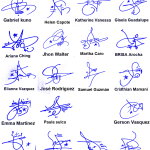
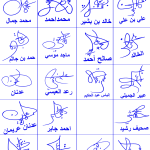
Add Comment